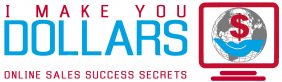How to Embed an FLV Video
Embedding a Flash video can create a wonderful user experience for a web site. Achieving the video embed is a simple process with a basic understanding of HTML, but the steps will vary based on the type of site you have built. The tutorial addresses the two most common methods of embedding a video, both from a personally hosted URL using an HTML editing program and from a video hosting service using a blog or a site built on a content management system.
Instructions
Things You’ll Need
- Project files for web site in HTML or a blog or site built on a content management system
- FLV video files
Using an HTML program
1. Upload your Flash video file, in either a FLV or SWF file format, to the Internet. Access your FTP server, using an FTP address, user name and password from your web host company, choose the proper file folder where the video will be located on the web and upload.
2. Open your HTML files in an editing program, such as TextEdit or Dreamweaver
Insert the embed code for the video in the proper section on your site. The most basic code will resemble the following code from the w3schools.com tutorial site;
<object width=”550″ height=”400″>
<param name=”movie” value=”somefilename.swf”>
<embed src=”somefilename.swf” width=”550″ height=”400″>
</embed>
</object>
3. Save your HTML files and upload the updated files to your server on the Internet in the same folder as your FLV or SWF movie file.
4. Go to your web browser’s preferences, once your files are uploaded, clear the cache and refresh the page. You video should play on your site at this stage.
Using a Video Hosting Service and a Content Management System
1. Upload your FLV video to YouTube, Vimeo, Smugmug or any video hosting service.
2. Copy the embed video code provided by the video hosting site once your video is live. The embed code will resemble the following;
<object width=”400″ height=”300″>
<param name=”movie” value=”http://vimeo.com/moogaloop.swf?clip_id=8376472&” />
<embed src=”http://vimeo.com/moogaloop.swf?clip_id=8376472&” type=”application/x-shockwave-flash” allowfullscreen=”true” allowscriptaccess=”always” width=”400″ height=”300″>
</embed>
</object>
3. Access your web site through a content management system, such as WordPress or Movable Type. Go to your Administration settings and log in. Create a new post or access an existing page through your Administration window. This step will vary based on the type of site you have built.
4. Select the HTML version or HTML edit on the page you wish to post your video. Paste the embed video code copied from the video hosting site. The WordPress site provides a sizable amount of knowledge on embedding the video HTML.
5. Save your changes and visit the site to test your video. If your video does not appear, go to your web browser’s preferences, clear the cache and refresh the page.
Article Source: http://www.ehow.com/how_6022177_embed-flv-video.html
Read more: How to Embed a FLV Video | eHow.com http://www.ehow.com/how_6022177_embed-flv-video.html#ixzz1nBUFHJLj