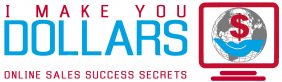How do I access or subscribe to product data feeds?
How do I access or subscribe to product data feeds?
You can actually create a self service data feed for any and all product catalogs you wish to receive. This means you will be able to add catalogs from individual joined advertisers (or select an ALL feature), and also specify how and when you’d prefer to receive the feeds.
Please be aware that with the Self Service feature you are only allowed to add an advertiser to one subscription feed; an advertiser’s catalog is not allowed to be in more than one. With the Self Service Feeds you will receive a catalog from an advertiser as soon as they add to or update their catalog.
Set up a data feed subscription:
To access your Self Service Feeds via the CJ Account Manager, navigate to the Account tab and then to the Services tab. On the Services tab, click the Create Product Export button to get started.
You can access product data feeds by either having the feed pushed to your FTP server on a scheduled basis, or by pulling the data from our HTTP server or an FTP server account we create for you.
Click here for more information regarding scheduled data feeds and other services.
You may also download a copy of the Commission Junction Scheduled Data Transfer Guide in PDF format. It contains complete information on how to receive product data feeds as well as other services such as transaction reports, commission reports and promotional link reports.
To cancel a data transfer feature or product catalog navigate your CJ Account Manager to Account > Services click on either ‘Edit’ or ‘Delete’ under subscription in the Name (ID) column. After you have made your edits, click on ‘Save’.
This is a PDF for some more information on the feeds: http://help.cj.com/faq_archive/Self_Serve_Product_Catalog_Exports_Publisher_FAQ.pdf